Using color
You have control over the color of the printer default, staff label panel, editor background, active background, active staff, inactive staff, active hidden notation, inactive hidden notation, play highlight and 7 highlight colors. To access the global color settings, go to Tools: Options, Color tab.
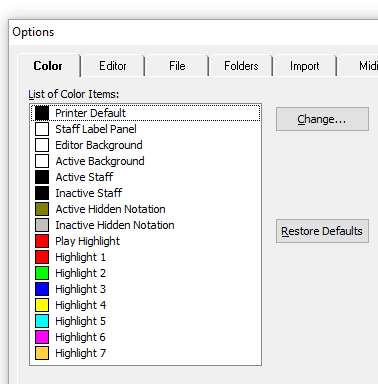
The highlight colors are accessed when you select a note, rest or other item and want to assign a color to it. For example, to set a note to a highlight color, select a note, press Alt+Enter and under the Visibility tab, set Item Color to one of the highlights. To set the entire staff (the lines) to a certain color, with nothing selected, press Alt+Enter, Visual tab, Color - select.
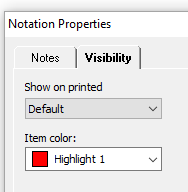
The highlight colors can also be accessed from the Toolbar for selected items and items you are going to enter. If you cannot see that toolbar, go to View: Toolbars, Customize – from Available Tools select the Item Colors. For quick access to the colors, use the back slash ().
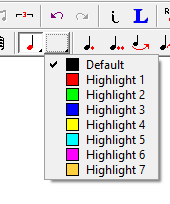
Coloring Notes vs Noteheads – how and why?
Just the notehead can be colored (leaving the stem the printer default color – or a different color) or the entire note can be colored (note and stem). One example is for handbells. You may want to color different notes in a chord leaving the stem a base color.
-
Just notehead: If you select a color from toolbar before placing the note, just the notehead will be colored as the notes are entered. Another way to color just the notehead would be to select (highlight) a note, go to Edit: Properties [Alt+Enter], Notes tab, Notehead Color.
-
Entire Note: If you select (highlight) a note, and choose a color from the toolbar, the entire note will be colored (same as setting Edit: Properties [Alt+Enter], Visibility tab, Item Color).
Keys to Setting Color
-
Be careful not to set your staff color to be the same as your background color, or you will not see the staff.
-
If you get a mess of colors, you can always click Restore Defaults to return to the original settings.
-
Use colors as a teaching aid or as a reminder of a difficult part for performers.
I accidentally colored notes and want them back to black
-
If when you are placing notes, and they are being placed as colors, then go to Notes: Colors - Default
-
If you have a note with a colored note head and you want to change the color, select the note, press Alt+Enter and under the Notes tab, set Notehead Color to Default.
-
If you have a note (head and stem) that is colored and you want to change the color, select the note, press Alt+Enter and under the Visibility tab, set Item Color to Default.
