Angle Triplet, Move Articulation (ex: Staccato) with Insert: Marker
The command Insert: Marker allows you to control the vertical position, color, and visibility of an articulation, slur or triplet.
Here are some examples:
To control the position and angle of the triplet:
-
Place the insertion point to the left of the first note of the triplet
-
Select Insert: Marker, check Triplet, click OK
-
Select/highlight the little arrow
-
Use Ctrl+Shift+Up/Down Arrow to move the left side of the triplet
-
Do the same thing for the last note (place insertion point to the left of the last note)
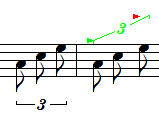
The left triplet is the default entry. The right triplet has a marker at the start to move the triplet higher and color it green. A marker is used before the last note to raise the right side of the triplet bar. The markers will not be printed.
To control the position and color of an articulation (staccato, tenuto, accent, etc):
-
Place the insertion point to the left of the first note with the articulation
-
Select Insert: Marker, check Articulation, click OK
-
Select/highlight the little arrow
-
Use Ctrl+Shift+Up/Down Arrow to move the articulation
-
To change the color, select the arrow, press Alt+Enter, set Item Color under Visibility tab
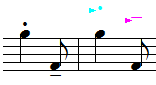
The first two notes are the default entry. The first marker changes the staccato color and moves it higher. The second marker colors the tenuto and moves it above the note. The markers are not shown in printing.
To control the position of the slur:
-
Place the insertion point to the left of the first note of the slur
-
Select Insert: Marker, check Slur, click OK
-
Select/highlight the little square
-
Use Ctrl+Shift+Up/Down Arrow to move the left side of the slur
-
Do the same thing for the last note.

The first group of slurred notes is the default. The second group is setting the Slur Direction to Upward (Alt+Enter, Notes tab, Slur Direction Upward). The third group is setting the Slur Direction Upward and using markers. The color is changed with the marker to the left of the first note. The markers are not shown in printing.
