Transposing a staff
Transposing a staff is the process of notating the staff in a different key than the key for which it was first written. If you are playing piano from a printed score and a friend with a B Flat trumpet joins you in playing the literal score, it will sound horrible. This is because when the trumpet plays a C note, it will actually sound as a note with a pitch of B flat. Since you used NoteWorthy Composer for your score, you can quickly transpose the piano score for the trumpet player and provide a print out. The trumpet player will need a piece transposed up 2 semitones from the piano piece, since it is two steps up from B flat to C.
Note: Make sure that you have a key signature on the staff! If the staff is in the key of C, it may not have a key signature. You need to add one if it is not there. You can do this using Insert: Key Signature.
To transpose a staff:
-
Select Tools: Transpose Staff.
-
Select the number of semitones (up or down) by which you would like to transpose the staff. Click OK. The notes on the staff should change to reflect the new pitch and key signature.
For proper play back pitch by the computer after the transposition, enable the Update staff play back transposition option. This will automatically compensate the MIDI play back pitch by the opposite number of semitones. This play back transposition/compensation selection can later be altered manually as follows:
-
 In NWC Version 1, it can be found in Staff Properties (F2) under the MIDI tab.
In NWC Version 1, it can be found in Staff Properties (F2) under the MIDI tab. -
 In NWC Version 2, the Transposition is set in any Instrument changes in the staff, as well as the Staff Properties Instrument section.
In NWC Version 2, the Transposition is set in any Instrument changes in the staff, as well as the Staff Properties Instrument section.
Why is this necessary?
This is necessary because computers/synthesizers generally play all notes at the written pitch, regardless of the selected instrument patch. If you want your computer to mimic the behavior of a real instrument, you sometimes have to set the staff's play back transposition in order to mimic the real world instrument. An actual real world B flat trumpet playing a notated middle C will actually sound a B flat note. However, your computer sound card/synthesizer assigned with Instrument set for Trumpet will play a notated middle C as a middle C. You have to adjust the staff play back in order to get it to sound as a real trumpet should sound.
Cleaning up after transposing
You may want to Audit Note Stems (Tools menu) after a transpose to reset notes stems to logical directions.
Example of Transposing
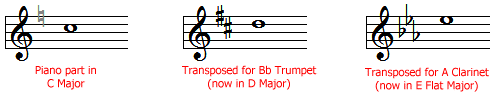
Look at the first staff on the left - "Piano part in C Major"
-
If a Piano plays this note, it will sound like a C
-
If a B flat Trumpet plays this note, it will sound like a B Flat (B flat up to C = 2 semitones)
-
If an A Clarinet plays this note, it will sound as an A (A up to C = 3 semitones)
To change the notation of the Piano part in C Major for use by a Bb Trumpet, the C note must be re-written as an D in order to get a C sound. Also, the key signature has to change from C Major to D Major. Using the Tools: Transpose Staff command, you simply transpose by +2 semitones to convert the part.
To change the notation of the Piano part in C Major for use by an A Clarinet, the C note must be re-written as an E flat in order to get a C sound. Also, the key signature has to change from C Major to E flat Major. Using the Tools: Transpose Staff command, you simply transpose by +3 semitones to convert the part.
Tips:
-
When composing a new piece, write your parts for piano first. Then, you can simply transpose parts as necessary for the target instrument.
-
If your target instrument sounds lower than the tonal center of the target instrument for the existing notation, then you must transpose upward. This means you would use a positive number for transposing. The reverse is also true.
